Toggler
Description
A toggler is an interaction that coordinates two components — a button, and a set of contents.
When you click the button, the states of both the button and the contents are toggled.
Attributes
data-ur-set="toggler"- add this attribute to an element that wraps the whole interaction
data-ur-toggler-component="button"- add this attribute to the button
data-ur-toggler-component="content"- add this attribute to the content
Required
data-ur-toggler-component="button"
- add this attribute to the button (i.e., the thing to be clicked)
- multiple?: false
- state: enabled / disabled (default)
data-ur-toggler-component="content"
- add this attribute to each content item
- multiple?: true
- state: enabled / disabled (default)
Optional
data-ur-toggler-component="drawer"
- enables sliding menus for togglers on the body element
- sample implementation uses custom flexbox CSS for recommended functionality
- multiple?: false
- state: enabled / disabled (default)
You can also directly initialize the widget in JavaScript (components can be passed in as strings/elements/arrays):
Uranium.lib.toggler({
button: "#a",
content: "#b"
});
Demonstration
Example
The Code
<div data-ur-set="toggler">
<div data-ur-toggler-component="button">Click on the button</div>
<div data-ur-toggler-component="content">And content appears</div>
</div>
Recommended Styles
/* Recommended SCSS Styling */
[data-ur-toggler-component="content"] {
display: none;
&[data-ur-state="enabled"] {
display: block;
}
}
/* Recommended CSS Styling */
[data-ur-toggler-component="content"] {
display: none;
}
[data-ur-toggler-component="content"][data-ur-state="enabled"] {
display: block;
}
Toggler Examples
Enabled
If we want something to start out visible, and then disappear when we click on the button, we can just add the data-ur-state="enabled" attribute to the button and its content.
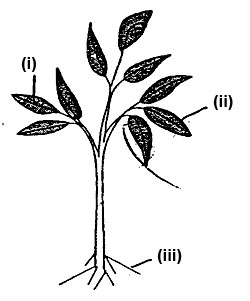
<div data-ur-set="toggler">
<div data-ur-toggler-component="button" data-ur-state="enabled">
Toggle This Picture!
</div>
<div data-ur-toggler-component="content" data-ur-state="enabled">
<img src="/images/popup.jpeg">
</div>
</div>
Nested Togglers
It's super-easy to nest togglers as well. Click on the button, and then click on the text that shows up below. (Notice how the sub-togglers even remember what state they were in when you toggle the main button.)
Foods
-
Veggies
- Beets
- Carrots
-
Meats
- Beef
- Fish
<div data-ur-set="toggler">
<p data-ur-toggler-component="button">Foods</p>
<ul data-ur-toggler-component="content">
<li data-ur-set="toggler">
<div data-ur-toggler-component="button">Veggies</div>
<ul data-ur-toggler-component="content">
<li>Beets</li>
<li>Carrots</li>
</ul>
</li>
<li data-ur-set="toggler">
<div data-ur-toggler-component="button">Meats</div>
<ul data-ur-toggler-component='content'>
<li>Beef</li>
<li>Fish</li>
</ul>
</li>
</ul>
</div>
Toggler Drawer Example
Demonstrates styling and formatting for a horizontal sliding menuNote: This example uses flexbox CSS to activate the visual drawer behavior, but the Uranium behavior is the same across all browsers, and you may implement the visual effects any way you prefer.